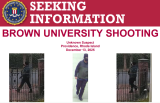CyanogenMod 14.1 Based On Android 7.1 Nougat Released For Xiaomi Mi 4; Easy Steps To Download and Install [VIDEO]
ByWith Google's recent move on lining smartphone devices to support the Android 7.0 Nougat Operating System, custom ROM builder CyanogenMod team has announced its latest "nightly builds" for Xiaomi Mi smartphones, including the Mi 4 handset.
For Xiaomi Mi 4 users, the Android firmware 7.1 Nougat can now be tested for CyanogenMod 14.1 through the nightly builds. However, users can apply it as a daily driver as reported by some of the testers.
According to PC-Tablet, CyanogenMod 14.1 signature that is based on Android 7.1 Nougat source files, includes features like themes, custom dpi, multi-window mode, better battery management.
The team recently announced that they will start to roll out "nightly builds" on devices such as the Nexus 6P, Nexus 5X, Xiaomi Mi3w and Mi4, LG G3 and G4, Samsung Galaxy S5, OnePlus 3, Zenfone 2 and the Moto G variants.
For the installation, HNGN reported that Xiaomi Mi 4 user needs CyanogenMod 14.1 , Google apps package and TWRP custom recovery. The user should make sure the phone is charged up to 80 percent as flashing custom ROMs takes lot of energy.
The user should not forget to unlock Xiaomi Mi 4's bootloader before installing the custom recovery. The most initial thing to do is to install TWRP custom recovery on Xiaomi Mi 4.
To follow the steps in installing the CyanogenMod 14.1 for Xiaomi Mi 4, the same publication provided the following instructions:
1. Move the downloaded zip packages to phone's internal memory.
2. Reboot the phone to the recovery mode. For this, turn the phone off and boot it by holding down the volume up key and power key together.
3. Select recovery mode and tap on Wipe, then confirm to wipe the system memory and factory reset.
4. Now select Install and then select the CM 14.1 zip package to install it on your phone.
5. Repeat the same above step with Google Apps zip package and install it on your phone.
6. After installation tap on the Reboot System, that is below the installation successful message.
At the end of the whole task, the user should encounter a new boot animation with the CyanogenMod logo. It will take some time to boot for the first time in the custom ROM, which will be followed by a welcome message, which signifies that the user can start setting up the smartphone.
© 2025 University Herald, All rights reserved. Do not reproduce without permission.