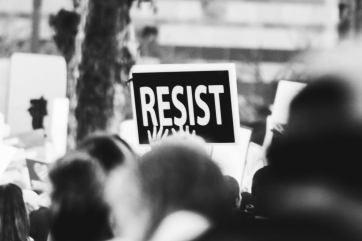Samsung Gear S3 Tips & Tricks: How To Change Watch Faces, Access Quick Settings, Load Apps Quickly [VIDEO]
By Tyrone SmithThe Samsung Gear S3 Classic is a top choice when it comes to smartwatches. The Samsung Gear S3 Classic is packed with more features and upgrades. The smartwatch is also bigger now than its predecessor, the Gear S2.
With Samsung Gear S3 Classic's stylish look, the device comes along with a 1.3-inch super AMOLED display as well as Corning's Gorilla Glass SR+ panel, according to CNME Online. The Samsung Gear S3 Classic is an upgrade from the 1.2-inch of the Samsung Gear S2. The Samsung Gear S3 Classic has a classic look with a leather strap and a silver metal body. The opposite of the Samsung Gear S3 Classic is the Samsung Gear S3 Frontier, which is available with a rugged look with silicon strap and a black metal body.
Nevertheless, as the Gear S3 Classic and the Gear S3 Frontier sport slightly different designs, they're exactly the same under the hood. Thus, these fresh batch of tips and tricks will work regardless of the model a person owns. In changing watch faces, all the Samsung Gear S3 users need to do to browse their watch face options is long press on the current watch face and swipe left or right. A number of the watch faces have a Stylize option that a person can tap for color variations as well as other customizations, Digital Trends reported.
Meanwhile, to access quick settings, simply swipe down from the top of the watch face, and the quick settings menu will pop up. In changing and organizing widgets, just rotate the bezel clockwise to check out the widgets. Furthermore, to load apps quickly, go to Settings, Device, then scroll down and tap on Auto open apps to turn it on. From there, highlight an app and pause for a bit, then it will automatically load up.
Watch The Video Here: